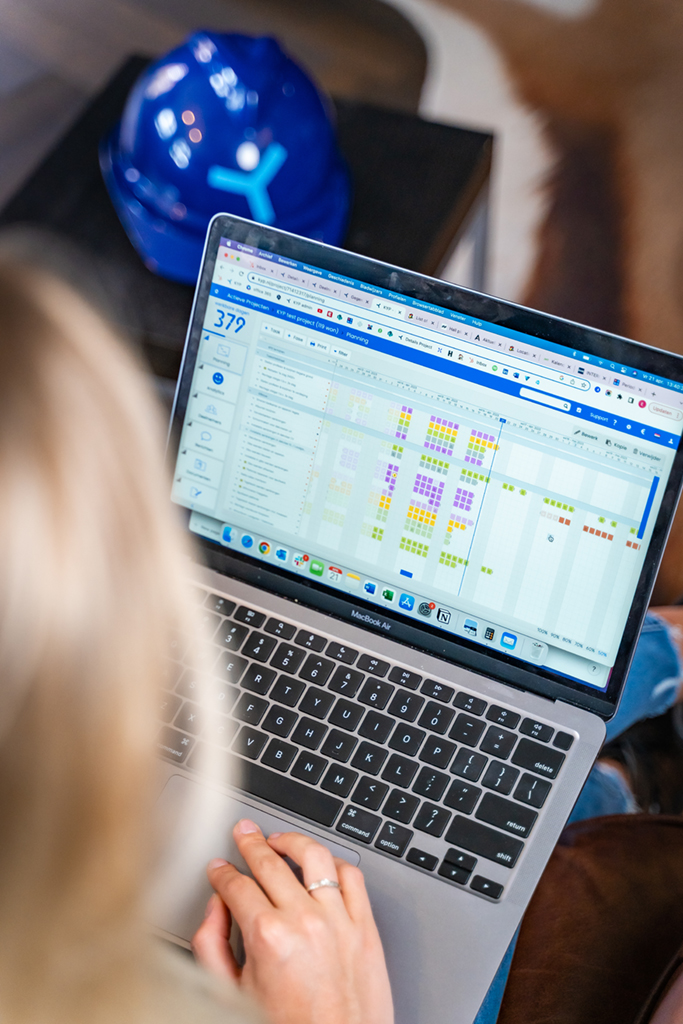Download construction schedule templates
Ready to try out KYP Project? We’re happy to help you get started. Download one of the construction schedules examples to get started quickly.
Prefer to import your current schedule? Easily transfer your schedule from Microsoft Excel, MS Project or Asta Powerproject to KYP Project.
Getting started with construction scheduling templates
We will briefly explain how to add a construction schedule template to your KYP account.
- Download the template you want to use and save it on your PC
- Log in with your account on https://kyp.nl/login/?auth=en (no account? Register here)
- Create a new project and fill in all necessary details
- Open the project and click on the button ‘import schedule’
- Choose the template you have just downloaded and click on ‘import’
You now see a project schedule divided into phases and tasks. Great!
Import your schedule from Excel, MS Project or Asta
Already have a construction schedule ready to go? No problem. You can simply import it into KYP Project. Below we explain how:
MS Project and Asta Powerproject
- Click on the “import schedule” button. This button is visible only if the schedule in KYP Project is still completely empty.
- Select the schedule from your files. Make sure the file is saved as an .xml file.
- Click on ‘import’. All tasks and post-its are then immediately in your schedule!
Excel
- In your Excel schedule, select only the tasks you want to import.
- Copy these tasks with the hotkey CTRL+C / CMD+C.
- Go back to the KYP schedule and click in the + task bar and paste the tasks into the bar with the shortcut Ctrl+V / CMD+V.
- Press enter and all tasks will appear below each other in your KYP schedule.